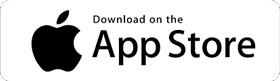Singularity App: Your Guide to the Cosmos
05 Jun. 2023
Singularity App: Your Guide to the Cosmos.
The universe is a vast expanse of cosmic wonders, and with the right tools, we can bring these celestial bodies closer to home. One such tool is the Singularity application, designed to optimize your observations using Vespera or Stellina telescope.
This blog post will guide you through the main features of Singularity, turning your stargazing sessions into a cosmic journey.
Setting Up Your Space Centre
Upon launching Singularity for the first time and creating your account, you’ll be taken to the space centre. Here, the first step is to choose your observatory, essentially the location from where you’ll be observing. You can set up multiple observatories and monitor the weather conditions and forecasts for each. To create a new observatory, simply tap the plus icon, select ‘add a new observatory’, define its location, and give it a name.
Instrument Widget and Image Format Widget
The instrument widget allows you to check the connection between your smartphone or tablet and your observation station. It also provides information about the temperature, humidity, and the installed filter in your observation station.
The image format widget, on the other hand, helps you select the file formats that will be automatically saved in Vespera‘s or Stellina‘s internal memory or on a USB during your observations.
Exploring the Celestial Bodies
Once you’ve set up your observatory, you can initialize the process and choose your observation target. The explorer feature, also called catalog, in Singularity offers hundreds of celestial objects to choose from. You can filter your search by the type of object, such as nebulae, and sort options to list the highest objects in the sky first.
If the object you want to observe isn’t available in the browser, you can manually enter its celestial coordinates. This feature allows you to observe any celestial body, even those not listed in the application.
Observation and Image Stacking
When an observation is in progress, the result is displayed on the observation screen. By default, your observation station captures images using an exposure time of 10 seconds and combines them using a method called stacking. This technique gradually enhances image quality by overlaying multiple images of the same object.
Saving and Sharing Your Observations
Singularity offers several ways to save and share your observation results. You can store the image in your Singularity gallery, on your tablet or smartphone, or share it with friends and family using standard share functions. Depending on the options you defined on the instrument screen, observation images are automatically saved in the internal memory of Vespera or on a USB key with Stellina.
Planning Your Night and Managing Your Profile
The ‘Plan my night’ feature is used to plan a full night of observations automatically performed by your instrument. The profile section provides access to your Singularity gallery, as well as to your account and application settings. The gallery contains the images you stored in Singularity from the observation section, which are stored in the cloud and linked to your account.
>>>Check out our ‘Plan My Night’ video tutorial HERE<<<
Conclusion
With Singularity, the universe is at your fingertips. Whether you’re a seasoned astronomer or a curious beginner, this application offers a user-friendly interface and a plethora of features to make your stargazing experience truly out of this world. So, set up your observatory, choose your celestial object, and embark on a cosmic journey like no other.